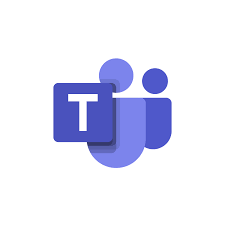Remote Teaching and Learning at Peabody
Faculty Guide to Applied Instruction
Applied music is entirely online for the fall 2020 semester. Due to safety concerns, and a surging COVID-19 infection rate, the decision has been made to shutter the campus for fall and teach music lessons and ensembles (and other group activities) entirely online.
The goal of this document is to provide resources for applied faculty who will be teaching lessons completely online.
Quick Links
- MS Teams Collaborative Discussion and QA Space – Peabody Applied Instruction Team
- Faculty Support Site for Submitting Requests
Page Index
Jump directly to a section below:
- Equipment and Hardware Kits
- Software for Synchronous Online Lessons
- Software for Asynchronous Online Lessons
- Software for Ensembles and Groups
- Resources
- Support
Equipment and Hardware Kits
Requesting Equipment
If you are in need of computer accessories – such as a microphone, stand, webcam – or a computerto support applied music teaching online, please complete a request form.
Baseline Hardware Kit
This kit keeps it simple, utilizing a high quality USB microphone, microphone stand (if needed), and semi-open studio headphones. A long USB cable is important in this kit, in order to allow flexible microphone placement. Also, it will be important to consider the computer the kit is connected to, as some computers (more recent Macs in particular) have only USB-C type connections. The stand is flexible and durable, allowing various microphone configurations. Finally, the kit can include a webcam and a webcam stand to allow flexible placement of the webcam.
What About My Students?
Please familiarize yourself with the information contained on the Student Technology Requirements and Recommendations webpage. This information is updated frequently. Your input into these recommendations is welcome.
Software for Synchronous Online Lessons
The foundation of a music conservatory is the individual lesson. While there is no substitute for in-person lessons, there are tools which make online lessons possible, and there are minimum levels of acceptable audio latency and quality.
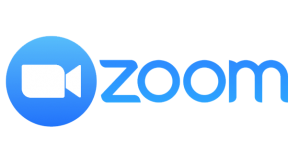 Zoom – Base level
Zoom – Base level
For those who are satisfied with audio quality and latency in Zoom, Zoom will remain the primary tool for synchronous applied music lessons. Before requesting a higher tier, please make sure that you have tested Zoom, and that you and your students (1) are using an external microphone and headphones and (2) have applied the settings outlined in Peabody’s Guide to Music Mode. All faculty should have at least a baseline level of comfort with Zoom, including how to optimize audio settings for music.
Resources
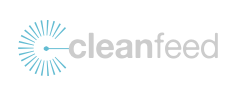
Zoom + CleanFeed – Tier 1
If Zoom audio quality does not suffice for lessons after using external microphones and headphones, and making sure that you and your students are all applying the settings laid out in Peabody’s Guide to Music Mode, then CleanFeed is a viable option for improved audio quality and improved latency.
We have seen numerous musicians, and music teachers, including Peabody faculty members, have a good deal of success in improving audio quality of online lessons by using CleanFeed alongside Zoom, with Zoom audio disable/disconnected. We cannot reliably provide low latency audio connections, so we should strive to improve audio quality as much as possible. Warning: once you switch to CleanFeed audio for your Zoom calls, any Zoom recordings will no longer contain any audio since the audio is being handled external to Zoom.
You can sign up for a free CleanFeed account here – https://cleanfeed.net/. Once you have tried CleanFeed, if you determine that you need a Pro account, please complete our Pro Account request form, found here – https://forms.office.com/Pages/ResponsePage.aspx?id=OPSkn-axO0eAP4b4rt8N7Gtm4LYMg5lHpSuQAVd1CxFUOFhNWVFWS1JPQkVVSkJQM0xFMjE0WVNVVi4u
Resources
- Optimizing Audio for Online Lessons – https://bulletproofmusician.com/optimizing-audio/
- Zoom and CleanFeed Together – https://www.youtube.com/watch?v=PS7iqCA–ec
- Getting Started with CleanFeed (Step by Step) – https://blog.cleanfeed.net/getting-started-cleanfeed/
Software for Asynchronous Online Lessons
There are various asynchronous options to supplement live online lessons. The general idea is to have students create and upload video recordings of themselves playing specific pieces of music and to get feedback from their instructors. This approach has great potential for those who learn best with more time to process feedback and make adjustments. This approach is also valuable for those who may struggle to consistently find times for a “live” lesson, or for students whose internet connection is consistently unreliable for live lessons.
 OneDrive
OneDrive
OneDrive can be used to Share or Collect files, including Audio or Video. This can be used as a way for students to record and securely submit/share high quality video of pieces they’re working on, for the instructor to listen to Asynchronously, and give feedback either in writing or during Zoom calls.
Resources
- JHU OneDrive Guide – https://livejohnshopkins.sharepoint.com/sites/Office365Hub/SitePages/JHOneDrive.aspx
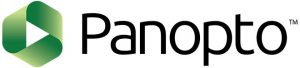 Panopto – Base level
Panopto – Base level
Panopto is a viable tool for our faculty to perform asynchronous applied music lessons by capturing audio and video (or uploading recordings), sharing, and providing feedback along a video timeline. We will provide training on how to both self-record directly into Panopto or upload recordings made by other means. See the following for more information on Panopto student recording and feedback – https://www.panopto.com/industries/higher-education/. Panopto is also a JHU/Peabody licensed tool that can be offered to all students and faculty and no additional cost.
Resources
- JHU Panopto Information Hub – https://cer.jhu.edu/tools-and-tech/panopto
- Basic Recording with Panopto – https://support.panopto.com/s/article/basic-recording-1
- 5-Tips for improving audio quality with Panopto – https://www.panopto.com/blog/5-tips-to-improve-the-audio-quality-in-your-presentation-recordings/
- https://www.panopto.com/blog/the-student-view-using-video-to-enhance-teaching-and-learning-for-music-students/
- https://www.panopto.com/blog/how-haverford-college-uses-panopto/
- https://www.panopto.com/blog/enhancing-performing-arts-education-with-video-in-pedagogy/
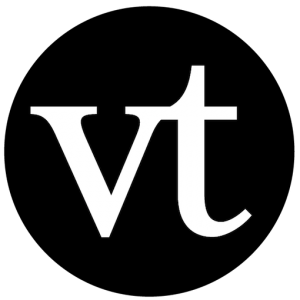 Voice Thread – Tier 1
Voice Thread – Tier 1
For those who are interested in having a back and forth conversation using video, audio, and text and drawn annotation tools, VoiceThread offers an easy to use platform, and is already licensed for all faculty members by Peabody. The following recording illustrates how VoiceThread could be used effectively to watch and listen to students and provide feedback – https://voicethread.com/share/14790951/
Resources
- JHU Voice Thread Guide – https://uis.jhu.edu/voicethread/
Software for Ensembles and Groups
SoundTrap
 An online (audio only) mixing environment that enables submission and mixing of remote audio sources. Collaborators can directly record and contribute audio tracks along with the ability to provide on the fly feedback. This will be used by ensembles to create multi-track recordings of synchronized individual click track based recordings. SoundTrap will be licensed for conservatory and preparatory faculty and students who participate in ensembles. It could also be used for:
An online (audio only) mixing environment that enables submission and mixing of remote audio sources. Collaborators can directly record and contribute audio tracks along with the ability to provide on the fly feedback. This will be used by ensembles to create multi-track recordings of synchronized individual click track based recordings. SoundTrap will be licensed for conservatory and preparatory faculty and students who participate in ensembles. It could also be used for:
- Opera etudes
- Opera class
- Chamber music
- Studio projects
Peabody Faculty Logging into SoundTrap, please be sure to login using the “Microsoft School Option” and your JHED credentials.
Resources
- SoundTrap Video Tutorials – https://www.soundtrap.com/tutorials
- SoundTrap Certified Educator Course – https://youtube.com/playlist?list=PLto3DQIYibDjVakTSFBfFs8xt6KsHpqBc&si=6TWhUgJ-LgbZJrkd
Microsoft Teams
Microsoft Teams offers a combination of synchronous and asynchronous collaboration tools. Teams is a great option for keeping all members of a studio connected, communicating, and collaborating. Imagine a system that would allow chat, video/voice calls, shared storage, along with private spaces for 1-1 teacher-to-student communication and file/resource sharing.
Resources
- IT@JH MS Teams Information Page – https://it.johnshopkins.edu/services/collaborationtools/Teams/
- IT@JH MS Team Support Page – https://livejohnshopkins.sharepoint.com/sites/Office365Hub/SitePages/Teams.aspx
- LinkedIn Learning – Microsoft Teams Essential Training – https://www.linkedin.com/learning/microsoft-teams-essential-training-5?u=2106537
Resources
Curated Online Resources
- Summer Lunch and Learn Series – https://peabody.jhu.edu/life-at-peabody/student-services-resources/information-technology-services/remote-teaching-and-learning-at-peabody/summer-lunch-and-learn-series/
- A guide to making better recordings – https://streaming.peabody.jhu.edu/collections/945/collection_resources/27711
Support
Teaching and learning and technology support this fall will continue to be offered in various formats, with request forms available via the IT@Peabody service desk. We will be making updates to this web page on an ongoing basis.