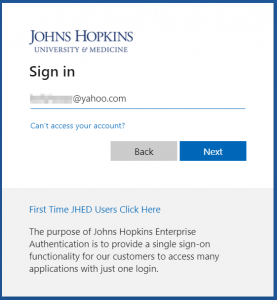All users without a JHED ID (prospective students, parents, guardians, alumni, and others) are required to use a guest account in order to do the following:
- Access Student Self-Service SIS at https://sis.jhu.edu/
- Submit a case for questions related to the topics below:
- For questions related to Financial Aid, Registration, or Billing submit a case to https://support.sis.jhu.edu/case-home
* Important: If you have already created your guest account, there is no further action. If you have NOT created your guest account, please follow the steps below.
How to Set Up a Guest Account
Setup instructions will differ depending on the type of email address you use to set up your account.
With a Google or Microsoft Email Address
If you would like to use an existing Google or Microsoft email address, you will need to complete this one-time process that will allow you to create a guest account.
- You should receive an email with instructions. Open the email and click on the link to finish setting up your account.
- If you are presented with the Johns Hopkins sign-in page, enter the email address you used to set up your account and click Next.

- Next, you will be prompted to sign in to the email account you used to set up your guest account.
- Google accounts – enter your email address and click Next, then enter your email password and click Next.
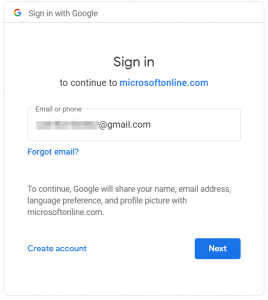
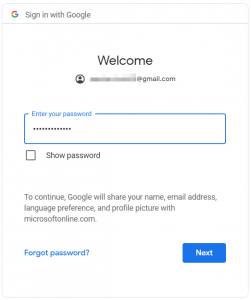
- Microsoft accounts – enter your Microsoft account password and click Next.
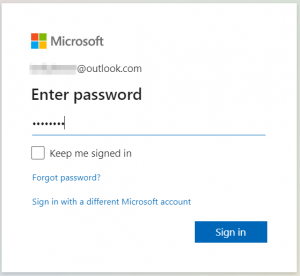
You may be prompted to verify your identity. Follow the instructions. Review permissions for Johns Hopkins and click Accept.
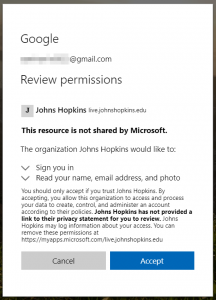
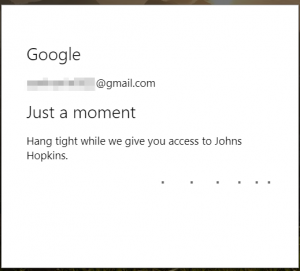
- Google accounts – enter your email address and click Next, then enter your email password and click Next.
- After you have signed in to your email account, you will be redirected to the Johns Hopkins sign-in page. Enter the email address you used to set up your guest account. After clicking Next, you will see the following message “Taking you to your organization’s sign-in page…” redirecting you to authenticate with your email credentials.
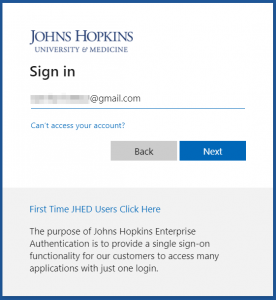
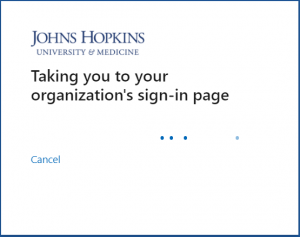
With Any Other Type of Email Address
If you have an email account other than a Google or Microsoft account, you will need to complete this one-time process that will allow you to create a guest account with your existing email address. Once you complete the steps below, you can log in.
- You should receive an email with further instructions. Open the email and click on the link to finish setting up your account.
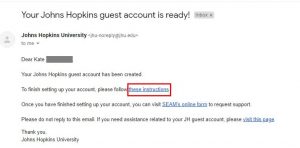
- Now you will create a Microsoft account using your email address. Click Next. On the Create Account screen, click Next to create a Microsoft account using the email address displayed. Create a password: You will be prompted to create a password for this Microsoft account. Remember this password! This is the password you will use to log in along with your email address.
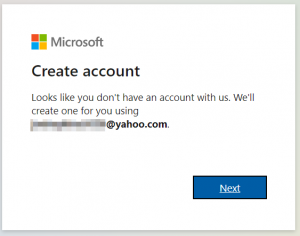
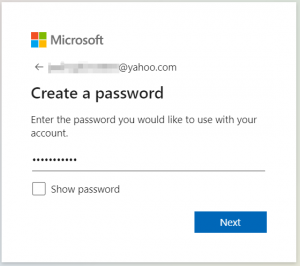
- Enter a few more pieces of information for your Microsoft account. Click Next.
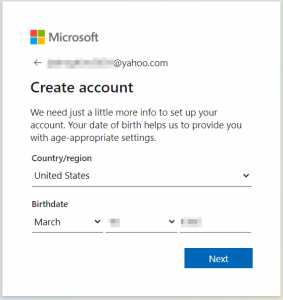
- Verify your email address. Look for an email from Microsoft Account Team, with the subject line: Verify your email address.
Copy the security code from the email. Go back to the Verify email / log in page and enter the code. Click Next.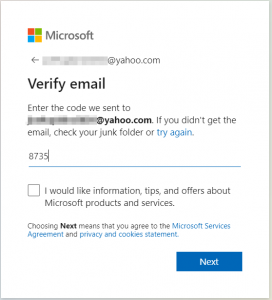
- Solve the security puzzle to prove you are not a robot.
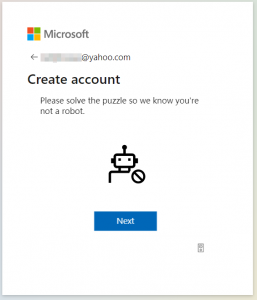
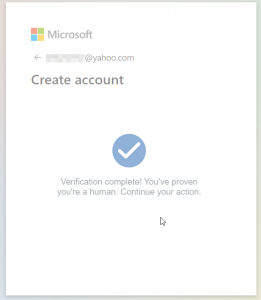
- You may be asked to verify that your security info is still accurate.
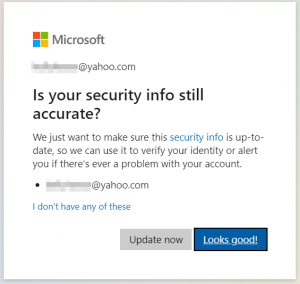
- Almost done! Review permissions for Johns Hopkins and click Accept.
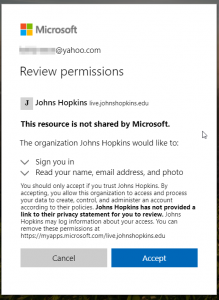
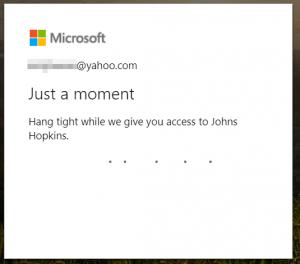
Finally, your Microsoft account has been created and you are ready to log in. - You will now be instructed to log in with your newly set up Microsoft account. On the Johns Hopkins sign-in page, enter the email address you used to set up your account and click the Next button. If asked, enter the password you used to set up your Microsoft account.