New to Peabody?
Welcome!
Whether you are a new student, a new staff member, or new faculty the information on this page will help you get you going with technology at Peabody.
How do I get help?
There are several ways to get help.
- In Person ( M-Fr from 9am to 5pm): We are located in Unger Lounge next to LaunchPad and Student Affairs. Please stop in and ask for help
- Service Desk Ticketing Platform: We use a ticketing platform to help manage all requests we get for help. This requires that you have an active JHED account.
- Phone: During normal business hours, you can call: . Outside of business hours, you can call the Central JHU Help Desk phone #:
What is a Johns Hopkins Enterprise Directory Account (aka JHED)?
Your JHED ID is the most important userid you will have during your time at Peabody and Johns Hopkins University. You will use it to access email, Student Information System, Canvas, and more. Your JHED ID takes the form “jhed@jh.edu”. Note that the entire text between the double quotes is your userid. It is also your email address. You also have the ability to created custom aliases for your default email address. The jhed text before the @ symbol is a combination of your first initial, last name, and a number. i.e. flast235. Also note that the text after @ is missing the letter ‘u’ in ‘jh‘.
New members to the Peabody community also receive a second email address of the form: jhed@jhu.edu – notice the ‘u’ in ‘jhu‘. The text after ‘@’ includes the letter u.
How do I get a JHED account?
- If you are a new student: JHEDs are created after payment of the enrollment deposit. Decisions are generally released around April 1st. It takes about 1 week for your JHED to be created from the time of payment. For international students, it may take a few days longer. You will receive an automated notification with instructions on how to activate your JHED account.
- If you are a new staff or faculty member: JHEDs are created as part of the new hire process. Peabody Human Resources will send you your JHED and you can go through the first-time-user process at https://my.jh.edu and activate your JHED account and set your password. Keep in mind that passwords expire every 180 days.
- JHED Login pages will look similar to the following:
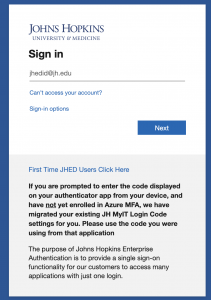
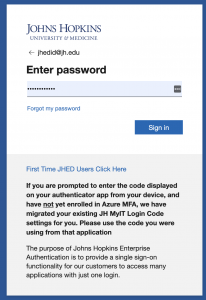
What is my.jh?
MyJH (https://my.jhu.edu) is the web portal where many online campus services are found, and there are references to it throughout this document. It is definitely worth spending a little time exploring the options it has. These include:
- Updating your profile information (preferred nicknames, phone numbers, personal URLs, etc.)
- Searching for information about people at JHU.
- Setting up your JHED for first-time use, and resetting your password when needed (a forced password rotation is made every 180 days).
- Accessing web email (also can be accessed directly at https://outlook.office365.com)
- Setting email aliases and forwarding addresses (described below)
- Accessing OneDrive
- Accessing Canvas
- Completing HR documents like time sheets and W2 information
- Completing travel forms
- Accessing software downloads
- Accessing JHUs virtual private network (VPN) software
How do I get a JHU/Peabody email account?
Johns Hopkins University has transitioned to Outlook 365 for email services. Outlook 365 is part of Microsoft’s Office 365 suite of productivity applications. Email accounts are automatically created shortly after JHED accounts become active. In most cases, your email account will be active once you go through the JHED first-time-user process noted above.